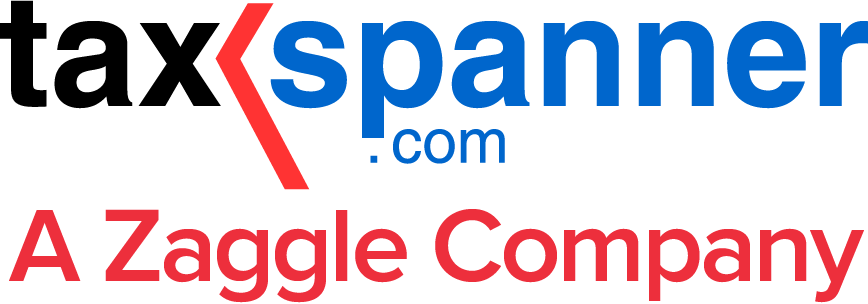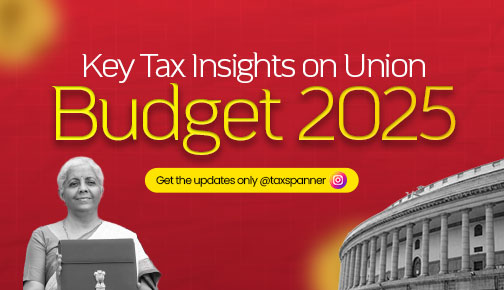How To Change Address in Aadhaar Card? A Step-by-Step Guide
The Aadhaar card is a crucial document for every Indian resident. It serves as a unique identification tool that helps verify your identity and address across various platforms. Whether you have moved to a new place or need to update your address for any other reason, it's essential to make sure that your Aadhaar card reflects your current residence. This blog will guide you through the process of changing your address in your Aadhaar card efficiently.
Why Updating Your Address in My Aadhaar is Important
Keeping your address updated in your Aadhaar card guarantees that you receive government services and benefits without any hiccups. An accurate address also makes it easier to use the Aadhaar card for KYC (Know Your Customer) processes in banks, telecom services, and other essential services.
Steps to Change Address in My Aadhaar Card
Step 1: My Aadhaar Login
To begin the process, you need to log in to the official UIDAI website. Here’s how you can do it:
- Visit the UIDAI website (https://uidai.gov.in).
- Click on the ‘My Aadhaar’ section.
- Select the ‘Update your address online’ option.
- You will be redirected to the Aadhaar Self Service Update Portal.
- Click on ‘Proceed to Update Address’.
- Enter your Aadhaar number and the captcha code.
- Click on ‘Send OTP’ to receive a One Time Password on your registered mobile number.
- Enter the OTP and log in to your account.
Step 2: My Aadhaar Update
Once you are logged in, follow these steps:
- Select the ‘Update Address via Address Proof’ option.
- Upload a scanned copy of a valid address proof document (such as Passport, Bank Statement, Utility Bill, etc.).
- Make sure that the document is in the correct format and clearly shows your new address.
- Click on ‘Submit’.
Step 3: Verification and Approval
After submitting your request, UIDAI will verify the information provided. You can check the status of your request by logging into your ‘My Aadhaar’ account. Typically, it takes a few days for the verification process to be completed. Once approved, you will receive a notification on your registered mobile number and email.
Download Updated Aadhaar Card
After your address has been successfully updated, you can download the updated Aadhaar card. Here’s how:
- Visit the UIDAI website.
- Go to the ‘My Aadhaar’ section.
- Click on ‘Download Aadhaar’.
- Enter your Aadhaar number, captcha code, and request for an OTP.
- Enter the OTP received on your registered mobile number.
- Click on ‘Download Aadhaar’.
You now have the updated version of your Aadhaar card with your new address.
Troubleshooting Common Issues
OTP Not Received
Make sure that your mobile number is correctly registered with your Aadhaar card. If not, visit an Aadhaar Enrollment Centre to update your mobile number.
Document Upload Failure
Verify that your documents are clear and in the acceptable format (PDF, JPG, etc.).
Address Not Verified
Double-check the details entered and be sure that the address proof matches your new residence.
In conclusion, keeping your address up to date in your Aadhaar card is essential for seamless access to various services and benefits. By following the steps outlined in this guide, you can easily change the address in your Aadhaar card through the ‘My Aadhaar’ portal. Remember, the process involves logging in to your ‘My Aadhaar’ account, updating the address, and downloading the updated Aadhaar card. Keep your Aadhaar card information accurate to make sure you stay connected with essential services without any interruptions. Updating your Aadhaar card might seem daunting, but with the right guidance, it’s a simple and quick process. Also be sure that your ‘My Aadhaar’ details are always current to enjoy hassle-free access to services and benefits.
Explore TaxSpanner's wide range of calculators for your tax planning and calculations!
View Tools & Calculators