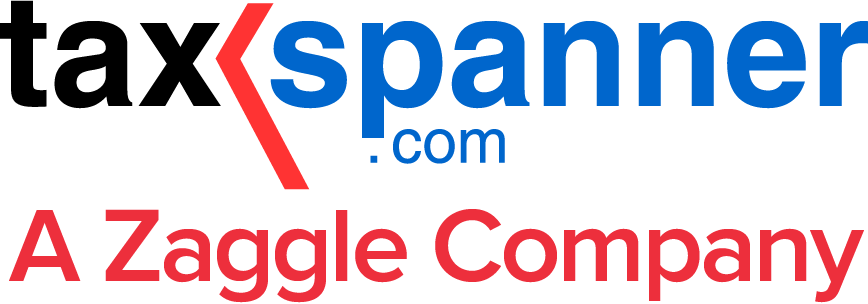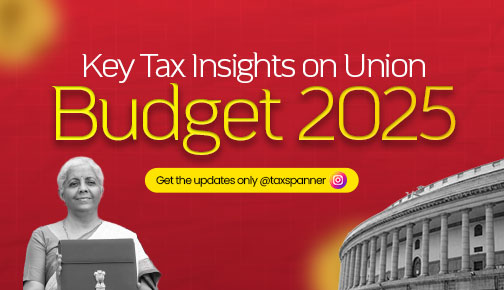How to type the Indian Rupee Symbol in Word and on your Keyboard
The Indian Rupee symbol has evolved over time. While ‘Rs.’ was the traditional representation, in 2010, the Indian government introduced a new symbol ‘₹’ to establish a distinct identity for the currency on a global scale. In this article, we will explore the various methods to insert the Rupee symbol in MS Word, how to add it to your keyboard, and other helpful tips.
The Evolution of the Indian Rupee Symbol
The Indian government officially launched the new symbol for the Indian Rupee, ‘₹’, on 15th July 2010. This symbol was created to give the Indian Rupee a unique, recognizable identity in the world of global currencies. It is a combination of the Latin letter ‘R’ and the Devanagari letter ‘Ra’ (र). The two parallel horizontal lines at the top of the symbol represent the national flag and also symbolize the concept of equality in mathematics.
Who Designed the Indian Rupee Symbol?
The Rupee symbol was designed by Udaya Kumar, a postgraduate from IIT Bombay. His design was selected from over 3,000 entries submitted in a national competition organized by the Union Ministry of India. Since the symbol’s introduction, it has become widely recognized and is now integrated into various digital platforms and computer systems.
How to Insert the Rupee Symbol on Your Keyboard
If you want to use the Indian Rupee symbol ‘₹’ on your keyboard, follow these steps:
For Windows Users
Make sure your default keyboard layout is set to English (India). Open a text editor such as Notepad or MS Word, and press Ctrl + Alt + 4 together to insert the symbol.
For Mac Users
If you are using a Mac, open the TextEdit application, click on the ‘Edit’ option from the menu bar, and choose ‘Emoji & Symbols’. Navigate to ‘Currency Symbols,’ locate the Rupee symbol, and double-click it to insert.
How to Add the Rupee Symbol in MS Word
There are three main methods to insert the Rupee symbol into MS Word:
Method 1: Using the Keyboard Shortcut
Make sure the keyboard layout is set to English (India). Then, use the keyboard shortcut Ctrl + Alt + 4 to add the Rupee symbol to your document.
Method 2: Using the Insert Symbol Option
You can also manually insert the Rupee symbol by following these steps:
- Open MS Word.
- Go to the ‘Insert’ tab.
- Click on ‘Symbol’ and select ‘More Symbols’.
- In the Symbol window, choose ‘Currency Symbols’ from the subset drop-down list.
- Find the Rupee symbol and click on ‘Insert’.
Method 3: Using the Character Map
Another method is to use the Character Map tool available on Windows. To do this:
- Search for ‘Character Map’ in the Start menu.
- Select the Rupee symbol from the available options.
- Copy and paste it into your Word document.
Changing the Keyboard Language to English (India)
To make sure your system supports the Rupee symbol, you need to switch your keyboard language to English (India). Follow these steps:
- Click on the Start menu and search for ‘Settings’.
- Navigate to Time & Language settings.
- Click on the Language option.
- Under the default language (English - United States), click on Options and then select Add a Keyboard.
- From the list, choose English (India) and install it.
Once this is done, you’ll be able to use the Rupee symbol through keyboard shortcuts or the insert options in Word.
In conclusion, adding the Indian Rupee symbol to your documents or using it on your keyboard is simple once you set your system's default language to English (India). By following the steps outlined above, you can easily switch to the new Rupee symbol and give your documents a professional touch that reflects the modern identity of Indian currency.
Explore TaxSpanner's wide range of calculators for your tax planning and calculations!
View Tools & Calculators